HOLOGRAM 3D LED FAN AVAILABLE SIZE: 5 30 32 42 43 50 57 65 75 80 90 100 150 180 200CM
Video reference:
https://www.youtube.com/shorts/wqz0WuppnuA
https://www.youtube.com/shorts/KpATnQg2iwU
https://www.youtube.com/shorts/3Gxvp07gvHo
https://www.youtube.com/shorts/FRmk3Rw9NtE
.jpg)
| Model | TPK-S50 | TPK-S6 | TPK-S6L |
| Equipment system | Android Intelligent System | Android Intelligent System | Android Intelligent System |
| Main control (main frequency) | Quanzhi A40I (quad core 1.2GHz) | Quanzhi A40I (quad core 1.2GHz) | Quanzhi A40I (quad core 1.2GHz) |
| Display Size | 47CM*47CM | 56CM*56CM | 64.5*64.5CM |
| thickness | 8.5CM | 8.5CM | 8.5CM |
| resolution ratio | 2800*512 | 2800*612 | 2800*704 |
| Number of LED beads | 512 | 612 | 704 |
| viewing angle | 176° | 176° | 176° |
| rated power | 85W/24V | 125W/24V | 94W/24V |
| INPUT VOLTAGE | 100-240VAC,50/60HZ | 100-240VAC,50/60HZ | 100-240VAC,50/60HZ |
| Storage | 8GB | 8GB | 8GB |
| Video/Image Format | MP4/JPG, | MP4/JPG, | MP4/JPG, |
| Bluetooth audio output | support | support | support |
| Remote control | support | support | support |
| refresh frequency | 3840Mhz (2037只1920MHZ) | 3840Mhz (2037只1920MHZ) | 3840Mhz (2037只1920MHZ) |
| Video processing method | FPGA hardware processing | FPGA hardware processing | FPGA hardware processing |
| Splicing method | Support LAN splicing/remote cloud splicing | Support LAN splicing/remote cloud splicing | Support LAN splicing/remote cloud splicing |
| Decoding method | Hard decoding | Hard decoding | Hard decoding |
| Drive light IC | Jichuang 2153 | Jichuang 2153 | Jichuang 2153 |
| Splice center point spacing | 335mm | 400mm | 460mm |
| Content replacement method | Mobile APP, WEB, PC | Mobile APP, WEB, PC | Mobile APP, WEB, PC |
| Software Support System | Windows,IOS,Android | Windows,IOS,Android | Windows,IOS,Android |
| colour | black | black | black |
| weight | 0.78KG | 0.78KG | 0.78KG |
| transparency | 92% | 92% | 92% |
| noise | 42decibels | 46decibels | 50decibels |
| brightness | 2250cd/m2 | 2250cd/m2 | 2450cd/m2 |
| Frame rate | 24 frames/second | 24 frames/second | 24 frames/second |
| revolution | 720/分 | 720/分 | 720/分 |
| Functional characteristics | Supports point-to-point control, network remote control, clustering, text ball, image cube | Supports point-to-point control, network remote control, clustering, text ball, image cube | Supports point-to-point control, network remote control, clustering, text ball, image cube |
| Provide upload software | free | free | free |
| Material | ABS+PC/AL | ABS+PC/AL | ABS+PC/AL |
| Theoretical lifespan | 30000 hours | 30000 hours | 30000 hours |
| Warranty period | 12 months | 12 months | 12 months |
| TPK-M6 | TPK-M7 | TPK-S9L | TPK-S10 |
| Android Intelligent System | Android Intelligent System | Android Intelligent System | Android Intelligent System |
| Quanzhi A40I (quad core 1.2GHz) | Quanzhi A40I (quad core 1.2GHz) | Quanzhi A40I (quad core 1.2GHz) | Quanzhi A40I (quad core 1.2GHz) |
| 64.5*64.5CM | 72.5*72.5CM | 85*85CM | 100*100CM |
| 8.5CM | 8.5CM | 10CM | 10CM |
| 2800*896 | 2800*1024 | 2800*896 | 2800*1024 |
| 896 | 1024 | 1024 | 1024 |
| 176° | 176° | 176° | 176° |
| 168W/24V | 195W/24V | 185W/24V | 250W/24V |
| 100-240VAC,50/60HZ | 100-240VAC,50/60HZ | 100-240VAC,50/60HZ | 100-240VAC,50/60HZ |
| 8GB | 8GB | 8GB | 8GB |
| MP4/JPG, | MP4/JPG, | MP4/JPG, | MP4/JPG, |
| support | support | support | support |
| support | support | support | support |
| 3840Mhz (2037只1920MHZ) | 3840Mhz (2037只1920MHZ) | 3840Mhz (2037只1920MHZ) | 3840Mhz (2037只1920MHZ) |
| FPGA hardware processing | FPGA hardware processing | FPGA hardware processing | FPGA hardware processing |
| Support LAN splicing/remote cloud splicing | Support LAN splicing/remote cloud splicing | Support LAN splicing/remote cloud splicing | Support LAN splicing/remote cloud splicing |
| Hard decoding | Hard decoding | Hard decoding | Hard decoding |
| Jichuang 2153 | Jichuang 2153 | Jichuang 2153 | Jichuang 2153 |
| 460mm | 517mm | 603mm | 715mm |
| Mobile APP, WEB, PC | Mobile APP, WEB, PC | Mobile APP, WEB, PC | Mobile APP, WEB, PC |
| Windows,IOS,Android | Windows,IOS,Android | Windows,IOS,Android | Windows,IOS,Android |
| black | black | black | black |
| 0.78KG | 0.78KG | 1.68KG | 1.82KG |
| 92% | 92% | 92% | 92% |
| 50decibels | 52decibels | 60decibels | 60decibels |
| 3000cd/m2 | 3000cd/m2 | 2800cd/m2 | 2800cd/m2 |
| 24 frames/second | 24 frames/second | 24 frames/second | 24 frames/second |
| 720/分 | 720/分 | 720/分 | 720/分 |
| Supports point-to-point control, network remote control, clustering, text ball, image cube | Supports point-to-point control, network remote control, clustering, text ball, image cube | Supports point-to-point control, network remote control, clustering, text ball, image cube | Supports point-to-point control, network remote control, clustering, text ball, image cube |
| free | free | free | free |
| ABS+PC/AL | ABS+PC/AL | ABS+PC/AL | ABS+PC/AL |
| 30000 hours | 30000 hours | 30000 hours | 30000 hours |
| 12 months | 12 months | 12 months | 12 months |
.jpg)
Attention:
Installation for Single Device (Model #M6, S7,X4) :
1. The holographic advertising fan must be installed firmly and fixed screws should be made.
2. Before start-up, Please clear the items within the rotating range of the fan before starting and check whether the blades will be hit during splicing.
3. Do not try to touch the equipment with your hands during operation
4. This product is composed of high-density components. It is forbidden for users to disassemble, repair, refit or fall heavily, which will cause damage to the fan on one side.
5. The normal working temperature of the equipment is - 30 ° C ~ 60 ° C. if the ambient temperature is too low or too high, please use the fan carefully
6. Please do not use sharp objects to scratch the surface of the fan
7. If there is dust, stain or water drop on the surface of the fan, please wipe it with a soft dry cloth.
.jpg)
Splicing Installation (Model #X4 Only)
1.There are two kinds of fan cushion blocks, one is 35mm thick, the second is 5mm thick. The two kinds of cushion blocks are installed cross each other.
2. The wiring behind the splice frame needs to be bound to the back of the bracket to prevent the blade from hitting.
3. Before the equipment is powered on, it is necessary to manually rotate all fans to check whether it will hit, whether the support is unstable, and whether there is at least one finger gap (20mm) between the intersecting blades.
| TPK-S13 | TPK-S15 | TPK-S20 |
| Android Intelligent System | Android Intelligent System | Android Intelligent System |
| Quanzhi A40I (quad core 1.2GHz) | Quanzhi A40I (quad core 1.2GHz) | Quanzhi A40I (quad core 1.2GHz) |
| 130CM*130CM | 151*151CM | 198*198CM |
| 14.5CM | 14.5CM | 14.5CM |
| 2800*3066 | 2800*3072 | 2800*3066 |
| 3066 | 3072 | 3066 |
| 176° | 176° | 176° |
| 450W/24V | 485W/24V | 490W/24V |
| 100-240VAC,50/60HZ | 100-240VAC,50/60HZ | 100-240VAC,50/60HZ |
| 8GB | 8GB | 8GB |
| MP4/JPG, | MP4/JPG, | MP4/JPG, |
| support | support | support |
| support | support | support |
| 3840Mhz (2037只1920MHZ) | 3840Mhz (2037只1920MHZ) | 3840Mhz (2037只1920MHZ) |
| FPGA hardware processing | FPGA hardware processing | FPGA hardware processing |
| Support LAN splicing/remote cloud splicing | Support LAN splicing/remote cloud splicing | Support LAN splicing/remote cloud splicing |
| Hard decoding | Hard decoding | Hard decoding |
| Jichuang 2153 | Jichuang 2153 | Jichuang 2153 |
| 1070mm | 1070mm | 1400mm |
| Mobile APP, WEB, PC | Mobile APP, WEB, PC | Mobile APP, WEB, PC |
| Windows,IOS,Android | Windows,IOS,Android | Windows,IOS,Android |
| black | black | black |
| 4.5KG | 6KG | 7KG |
| 90% | 90% | 90% |
| 70decibels | 80decibels | 100decibels |
| 3740cd/m2 | 3740cd/m2 | 5000cd/m2 |
| 24 frames/second | 24 frames/second | 24 frames/second |
| 360/分 | 350/分 | 350/分 |
| Supports point-to-point control, network remote control, clustering, text ball, image cube | Supports point-to-point control, network remote control, clustering, text ball, image cube | Supports point-to-point control, network remote control, clustering, text ball, image cube |
| free | free | free |
| 铝合金型材 | 铝合金型材 | 铝合金型材 |
| 30000 hours | 30000 hours | 30000 hours |
| 12 months | 12 months | 12 months |
| Packaging size: Inner box (size: 800 * 430 * 250mm, weight: 18KG including equipment) | Packaging size: Inner box (size: 800 * 430 * 250mm, weight: 20KG including equipment) | Packaging size: Inner box (size: 1120 * 430 * 250mm, weight: including equipment of 22KG) |
Package List
① Fan Heads(1)
② Blades-A (2)
③ Blades-B (2)
④ Adapter -24V 6A (1)
⑤ Power Cable (1)
⑥ Triangle plate (1)
⑦ Hexagon socket set screw(3)
⑧ M3 * 6 lamp panel screw(12)
⑨ bolt driver(1)
⑩ Hexagon screw cap (3)
⑪ Fixing expansion screw with wall(3)
⑫ M4 * 10 equipment fixing screw(1)
Upload Instruction
1. Stand Alone
Advantages: simple operation, mobile phone directly connected to the device, no need to use the Internet
Disadvantages: can not remote transmission, can not cluster one key upload to multiple devices
Upload method: app (Apple & Android)
2. Network:
Advantages: it can be transmitted remotely and can be distributed to multiple devices with one key cluster
Disadvantages: both devices and mobile phones need to be connected to the Internet and distributed and controlled by the cloud
Upload method: app (Apple & Android), computer Web terminal
3. Splicing (NOT Supported it at Model #M6 & #S7)
Advantages: the display screen size of a single device is limited. Multiple devices are spliced together to form a large screen display. At the same time, it supports the splicing of LAN and remote cloud
Disadvantages: installation and debugging are a little complicated
Upload method: Windows PC
4. Switching
It is necessary to pull the switch to the corresponding mode before starting the device.
.jpg)
Software Installation
1. Download and Install
Apple Mobile App: you can search “HDisplay”in app store to download and install
Android mobile App: It is recommended to scan the QR code below to download and install, or download and install through the application market (Google play, app store, 360 application market, Huawei application market, etc.)
PC side or web side: please consult relevant business personnel
2. Operating instructions for Stand-alone Version
2.1 Set the switch of the equipment to stand-alone mode and power on the fan.
2.2 Open the HDisplay app, enter the startup interface, click the switch icon in the upper left corner to switch to the stand-alone version.
2.3 Click the "+" sign in the upper right corner to add the device to enter the WiFi connection interface, and select the device beginning with "XLZ", which represents the holographic advertising fan.
2.4 Input WiFi password "88888888" and connect to return to app interface.
3. Functions:
Power on/off: Power on /off the device
Bluetooth connection: the device can be connected to Bluetooth audio to realize synchronous video playback.
First, turn on the Bluetooth stereo, find the settings on the mobile phone, then find the corresponding Bluetooth name, such as "kl-091" (do not connect the Bluetooth, just remember the name), then enter the app, click the Bluetooth setting switch, input the corresponding Bluetooth name, and click OK.
Brightness adjustment: the brightness of the device can be adjusted by sliding the slider.
Angle adjustment: if the device picture is not straight, it can be adjusted by "+" and "-".
Play / pause: the pause function will stop the picture and return to normal.
Restart: the device will restart the system. You need to re connect the device WiFi to control it.
Play mode: sequence, single and random.
Device information: Click to display the current device status information on the device.
***
Delete media: long press the corresponding media thumbnail, and then click to delete a single media.
Clean up media list: all media on the device will be cleared by first building
Add media: click the plus sign in the media content item to add text expression, picture and video.
.jpg)
4. Network Version Operation Instructions
1. There are two ways to turn on the default WiFi: push the first method
① . change the router WiFi, change the SSID of router 2.4gwifi to XLZ, and change the password to xlz123456
② . change mobile phone hotspot: IOS system configuration:
Step 1: "setup" - > "general" - > "about local computer -" name "(set local name to" XLZ ")
Step 2: Set - personal hotspot - password (set password to "xlz123456")
Android system configuration:
Setting path: settings - personal hotspot (configure default hotspot name "XLZ" and password "xlz123456")
Note: due to the differences of Android phone styles, the hot spot setting path should be set according to the actual mobile phone style.
2. Set the switch of the device to network mode and power on
.jpg)
3. Open the HDisplay app, enter the startup interface, click the switch icon in the upper left corner to switch to the network version.
4. Register an account with your mobile phone or email and log in to the main interface.
5. Click "scan" in the "+" in the upper right corner of the main interface to scan the QR code of the label on the device, or "add device" to input the SN code displayed on the device startup screen to add the device.
6.In the device list, you can switch, delete devices, add media, or enter the device details interface.
7. Enter the device details page, and "change WiFi" can change the WiFi connected to the device (it must be ensured that the current device is connected to the default WiFi of XLZ and has an external network)
8. The function of the device detail page is similar to the point-to-point function.
9. Cluster function: the cluster function is to solve the problem that multiple devices need to be uploaded and controlled one by one. As long as a cluster is established, it can be distributed to multiple devices with one key and control multiple devices with one key. Click the "+" on the main interface and click "add cluster" to enter the new cluster interface. Enter the cluster name and select the corresponding device model. There are two ways to add equipment. The first way is to input Sn code and select to add equipment. The second way is to select the device added to the cluster in the local device list, and click "finish" to establish the cluster Operate the upload media distribution to each device like a single device.
10. Sharing function: a device belongs to only one manager. Once the device is scanned by a manager, other people can‘t control it. At this time, the manager only needs to input the account number of the other party to share it with the account control.
.jpg) Attention
Attention
1. Holographic advertising fan must be installed firmly.
2. Before starting, please make sure that the items within the range of fan leaf rotation have been cleared.
3. Do not try to touch the fan by hand during operation.
4. This product is composed of high-density components. It is forbidden for users to disassemble, repair, refit or fall heavily, which will cause damage to the fan on one side.
5. The normal working temperature of advertising fan is - 30 ° C ~ 60 ° C. if the ambient temperature is too low or too high, please use the fan carefully.
6. Please do not use sharp objects to scratch the surface of the fan
7. If there is dust, stain or water drop on the surface of the fan, please wipe it with a soft dry cloth.
Model #M6
|
Basic Technical |
|
|
Model |
M6 |
|
Display size |
64.5CM |
|
Maximum power |
120W 24V |
|
Video format |
picture & video(black) |
|
Control mode |
WiFi(2.4G) |
|
Input voltage |
100-240VAC,50/60HZ |
|
Color |
black |
|
LED Qty |
224*4 |
|
Operating system |
Android 7.1 |
|
Support system |
Windows, IOS, Android |
|
CPU |
ARM quad core 1.5G processor |
|
Store |
16GB |
|
Product size |
65cm*65cm*7cm |
|
Support video transmission format |
JPG GIF MP4 AVI RMVD MPEG |
|
Weight |
0.78KG |
|
Display |
176 |
|
Permeability |
92% |
|
Noise |
50dB |
|
Material |
ABS+PC/AL |
|
Theoretical life of fan |
30000h |
|
Maximum resolution |
896*896 |
|
Frame rate |
24F/s |
|
Ambient temperature |
-30~60℃ |
|
Usage environment |
Indoor .outdoor( need to customize the protective cover) |
|
Audio output |
Support (Bluetooth ) |
|
Functional features |
Support point-to-point control, network remote control ,cluster |
|
Package |
Inner box(size :428*255*125mm,Gross Weight:2.10KG) Outer box 1(1pcs:438*135*270mm, Gross Weight: 2.45kg) Outer box 2(6pcs/Carton: 438*390*535mm,Gross Weight:13.7KG) |
.png)
.png)
.png)
.png)
.png)
.jpg)
.jpg)
.jpg)
.jpg)
.jpg)
.jpg)
.jpg)
.jpg)
.jpg)
.jpg)
.jpg)
.jpg)
.jpg)
.jpg)
.jpg)
.jpg)
.jpg)
| TPK-S50 | TPK-S6 | TPK-S6L | TPK-M6 | TPK-M7 | TPK-S9L |
| Android Intelligent System | Android Intelligent System | Android Intelligent System | Android Intelligent System | Android Intelligent System | Android Intelligent System |
| Quanzhi A40I (quad core 1.2GHz) | Quanzhi A40I (quad core 1.2GHz) | Quanzhi A40I (quad core 1.2GHz) | Quanzhi A40I (quad core 1.2GHz) | Quanzhi A40I (quad core 1.2GHz) | Quanzhi A40I (quad core 1.2GHz) |
| 47CM*47CM | 56CM*56CM | 64.5*64.5CM | 64.5*64.5CM | 72.5*72.5CM | 85*85CM |
| 8.5CM | 8.5CM | 8.5CM | 8.5CM | 8.5CM | 10CM |
| 2800*512 | 2800*612 | 2800*704 | 2800*896 | 2800*1024 | 2800*896 |
| 512 | 612 | 704 | 896 | 1024 | 1024 |
| 176° | 176° | 176° | 176° | 176° | 176° |
| 85W/24V | 125W/24V | 94W/24V | 168W/24V | 195W/24V | 185W/24V |
| 100-240VAC,50/60HZ | 100-240VAC,50/60HZ | 100-240VAC,50/60HZ | 100-240VAC,50/60HZ | 100-240VAC,50/60HZ | 100-240VAC,50/60HZ |
| 8GB | 8GB | 8GB | 8GB | 8GB | 8GB |
| MP4/JPG, | MP4/JPG, | MP4/JPG, | MP4/JPG, | MP4/JPG, | MP4/JPG, |
| support | support | support | support | support | support |
| support | support | support | support | support | support |
| 3840Mhz (2037只1920MHZ) | 3840Mhz (2037只1920MHZ) | 3840Mhz (2037只1920MHZ) | 3840Mhz (2037只1920MHZ) | 3840Mhz (2037只1920MHZ) | 3840Mhz (2037只1920MHZ) |
| FPGA hardware processing | FPGA hardware processing | FPGA hardware processing | FPGA hardware processing | FPGA hardware processing | FPGA hardware processing |
| Support LAN splicing/remote cloud splicing | Support LAN splicing/remote cloud splicing | Support LAN splicing/remote cloud splicing | Support LAN splicing/remote cloud splicing | Support LAN splicing/remote cloud splicing | Support LAN splicing/remote cloud splicing |
| Hard decoding | Hard decoding | Hard decoding | Hard decoding | Hard decoding | Hard decoding |
| Jichuang 2153 | Jichuang 2153 | Jichuang 2153 | Jichuang 2153 | Jichuang 2153 | Jichuang 2153 |
| 335mm | 400mm | 460mm | 460mm | 517mm | 603mm |
| Mobile APP, WEB, PC | Mobile APP, WEB, PC | Mobile APP, WEB, PC | Mobile APP, WEB, PC | Mobile APP, WEB, PC | Mobile APP, WEB, PC |
| Windows,IOS,Android | Windows,IOS,Android | Windows,IOS,Android | Windows,IOS,Android | Windows,IOS,Android | Windows,IOS,Android |
| black | black | black | black | black | black |
| 0.78KG | 0.78KG | 0.78KG | 0.78KG | 0.78KG | 1.68KG |
| 92% | 92% | 92% | 92% | 92% | 92% |
| 42decibels | 46decibels | 50decibels | 50decibels | 52decibels | 60decibels |
| 2250cd/m2 | 2250cd/m2 | 2450cd/m2 | 3000cd/m2 | 3000cd/m2 | 2800cd/m2 |
| 24 frames/second | 24 frames/second | 24 frames/second | 24 frames/second | 24 frames/second | 24 frames/second |
| 720/分 | 720/分 | 720/分 | 720/分 | 720/分 | 720/分 |
| Supports point-to-point control, network remote control, clustering, text ball, image cube | Supports point-to-point control, network remote control, clustering, text ball, image cube | Supports point-to-point control, network remote control, clustering, text ball, image cube | Supports point-to-point control, network remote control, clustering, text ball, image cube | Supports point-to-point control, network remote control, clustering, text ball, image cube | Supports point-to-point control, network remote control, clustering, text ball, image cube |
| free | free | free | free | free | free |
| ABS+PC/AL | ABS+PC/AL | ABS+PC/AL | ABS+PC/AL | ABS+PC/AL | ABS+PC/AL |
| 30000 hours | 30000 hours | 30000 hours | 30000 hours | 30000 hours | 30000 hours |
| 12 months | 12 months | 12 months | 12 months | 12 months | 12 months |
| TPK-S10 | TPK-S13 | TPK-S15 | TPK-S20 |
| Android Intelligent System | Android Intelligent System | Android Intelligent System | Android Intelligent System |
| Quanzhi A40I (quad core 1.2GHz) | Quanzhi A40I (quad core 1.2GHz) | Quanzhi A40I (quad core 1.2GHz) | Quanzhi A40I (quad core 1.2GHz) |
| 100*100CM | 130CM*130CM | 151*151CM | 198*198CM |
| 10CM | 14.5CM | 14.5CM | 14.5CM |
| 2800*1024 | 2800*3066 | 2800*3072 | 2800*3066 |
| 1024 | 3066 | 3072 | 3066 |
| 176° | 176° | 176° | 176° |
| 250W/24V | 450W/24V | 485W/24V | 490W/24V |
| 100-240VAC,50/60HZ | 100-240VAC,50/60HZ | 100-240VAC,50/60HZ | 100-240VAC,50/60HZ |
| 8GB | 8GB | 8GB | 8GB |
| MP4/JPG, | MP4/JPG, | MP4/JPG, | MP4/JPG, |
| support | support | support | support |
| support | support | support | support |
| 3840Mhz (2037只1920MHZ) | 3840Mhz (2037只1920MHZ) | 3840Mhz (2037只1920MHZ) | 3840Mhz (2037只1920MHZ) |
| FPGA hardware processing | FPGA hardware processing | FPGA hardware processing | FPGA hardware processing |
| Support LAN splicing/remote cloud splicing | Support LAN splicing/remote cloud splicing | Support LAN splicing/remote cloud splicing | Support LAN splicing/remote cloud splicing |
| Hard decoding | Hard decoding | Hard decoding | Hard decoding |
| Jichuang 2153 | Jichuang 2153 | Jichuang 2153 | Jichuang 2153 |
| 715mm | 1070mm | 1070mm | 1400mm |
| Mobile APP, WEB, PC | Mobile APP, WEB, PC | Mobile APP, WEB, PC | Mobile APP, WEB, PC |
| Windows,IOS,Android | Windows,IOS,Android | Windows,IOS,Android | Windows,IOS,Android |
| black | black | black | black |
| 1.82KG | 4.5KG | 6KG | 7KG |
| 92% | 90% | 90% | 90% |
| 60decibels | 70decibels | 80decibels | 100decibels |
| 2800cd/m2 | 3740cd/m2 | 3740cd/m2 | 5000cd/m2 |
| 24 frames/second | 24 frames/second | 24 frames/second | 24 frames/second |
| 720/分 | 360/分 | 350/分 | 350/分 |
| Supports point-to-point control, network remote control, clustering, text ball, image cube | Supports point-to-point control, network remote control, clustering, text ball, image cube | Supports point-to-point control, network remote control, clustering, text ball, image cube | Supports point-to-point control, network remote control, clustering, text ball, image cube |
| free | free | free | free |
| ABS+PC/AL | Aluminum alloy profiles | Aluminum alloy profiles | Aluminum alloy profiles |
| 30000 hours | 30000 hours | 30000 hours | 30000 hours |
| 12 months | 12 months | 12 months | 12 months |
.jpg)
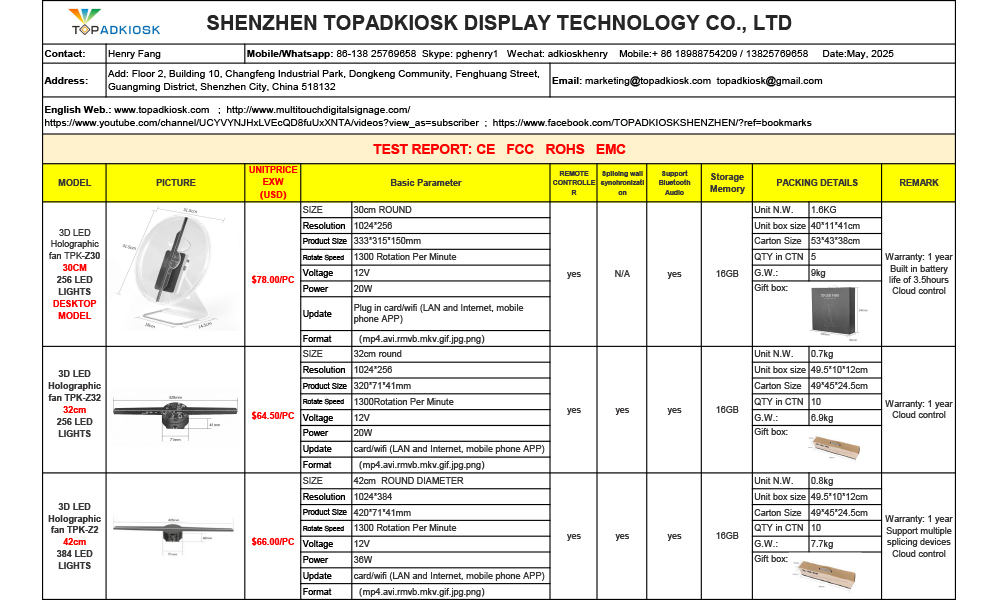
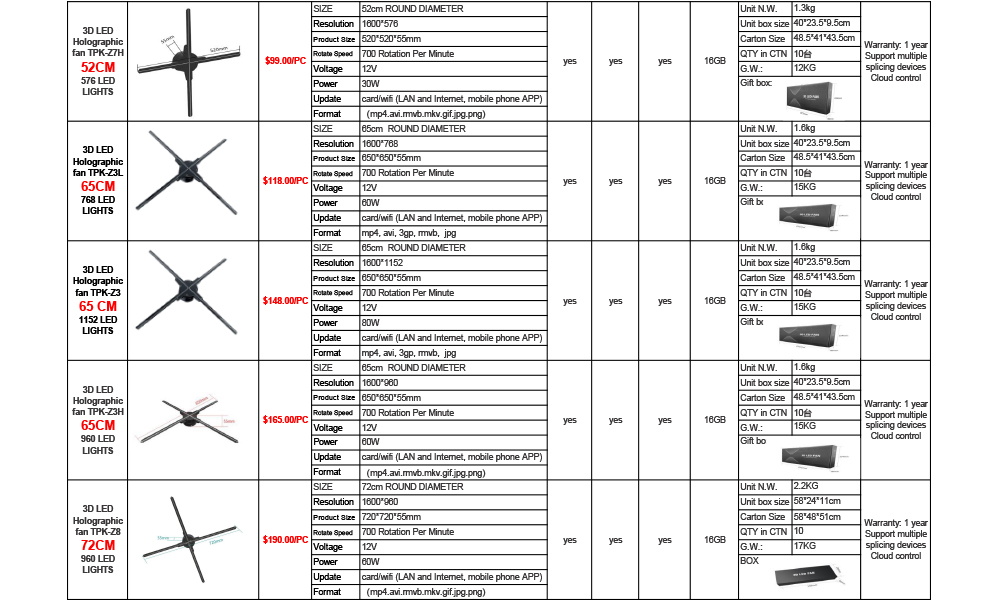
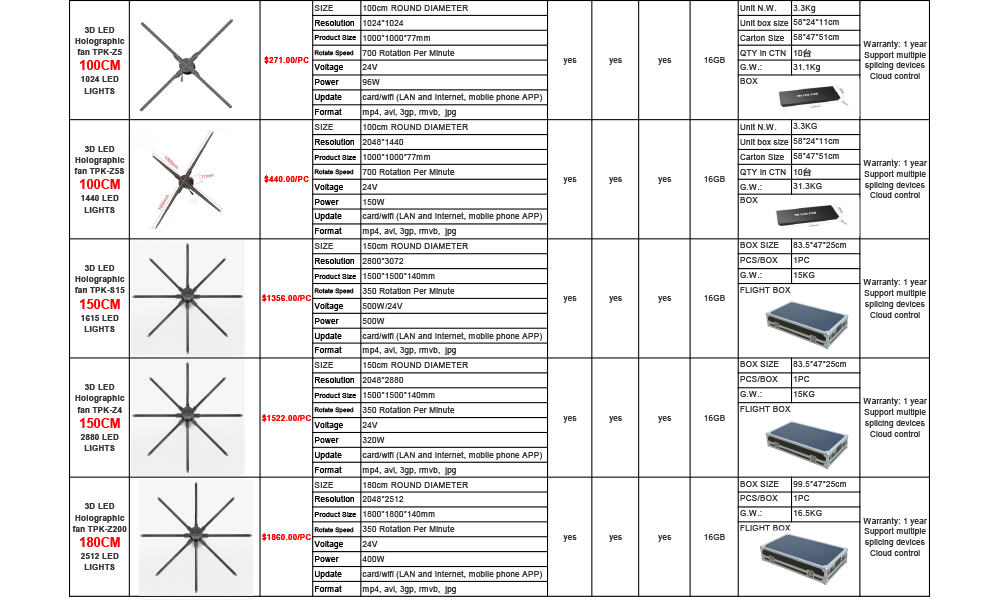
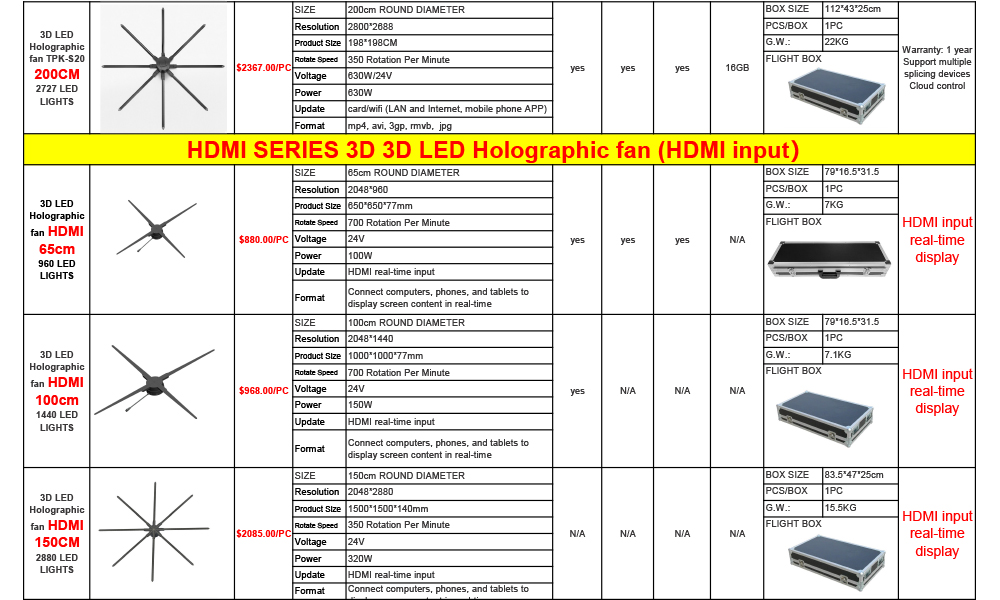
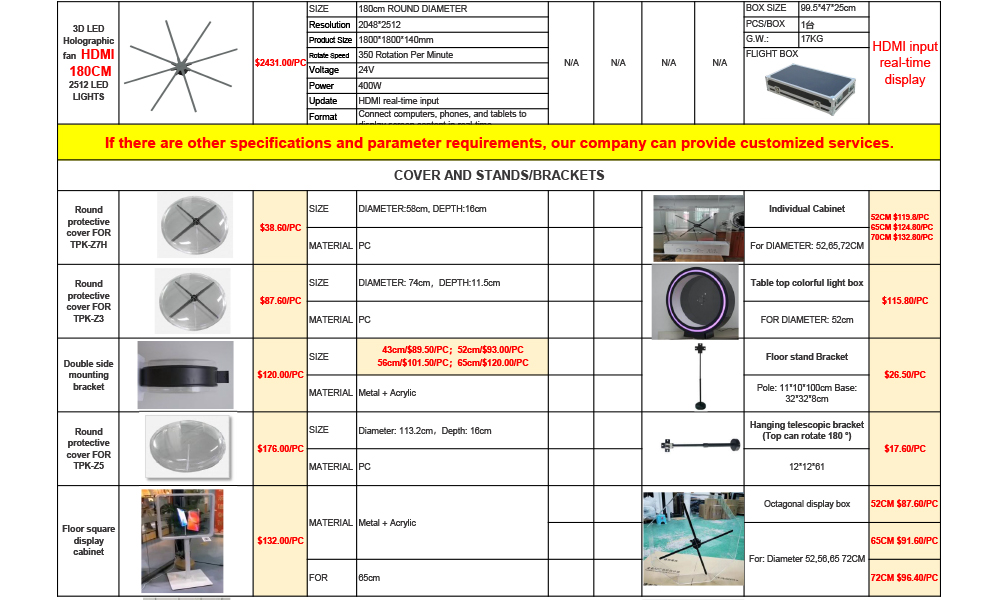
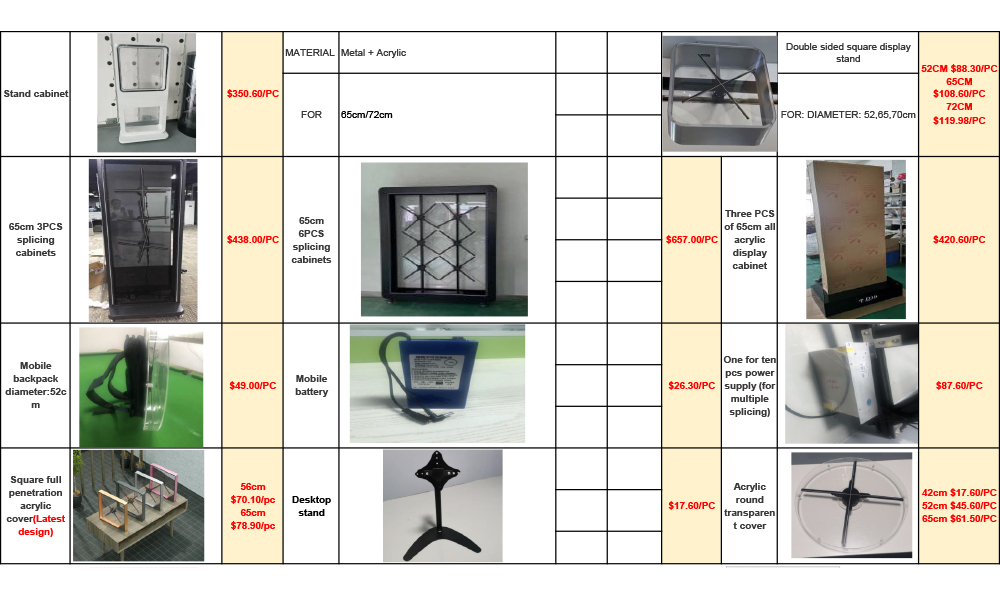
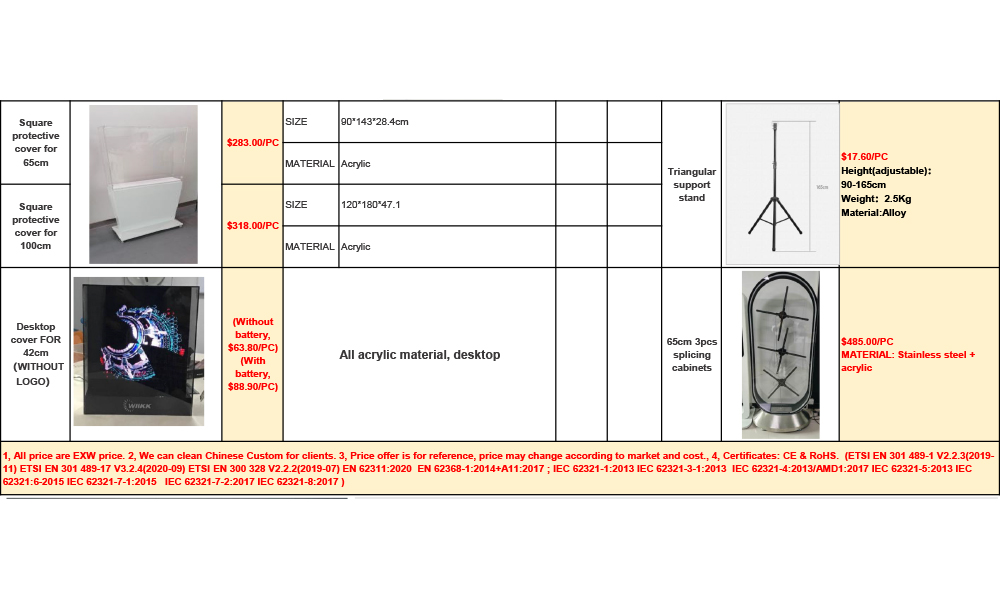

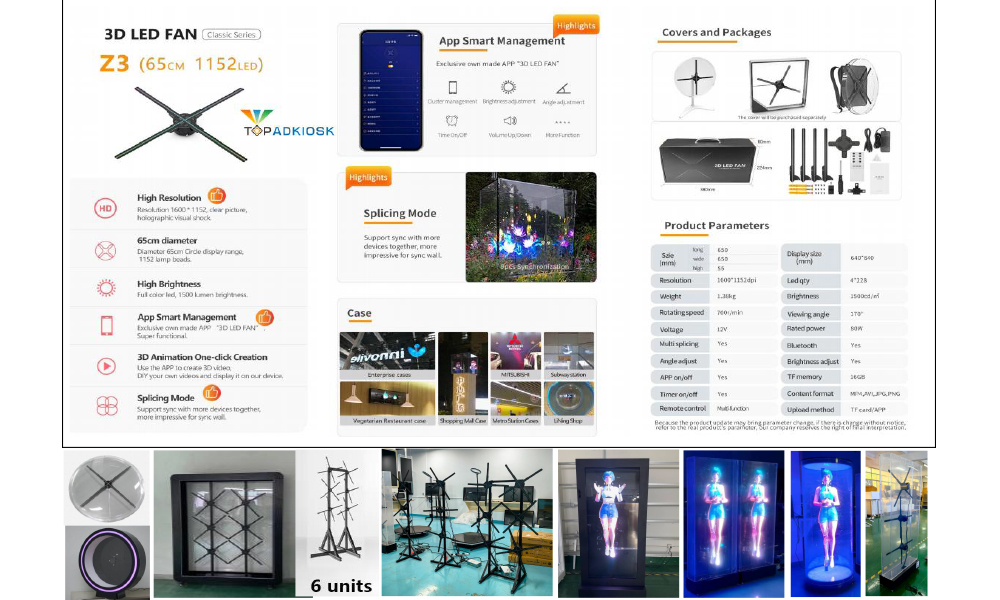
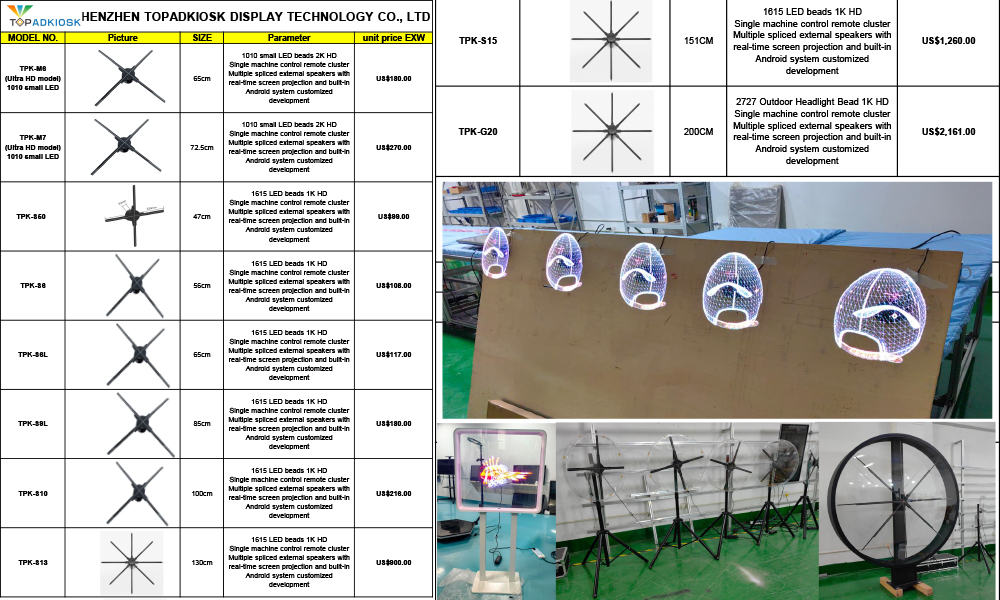
- ABOUT US
- Company Culture
- Company Profile
- PRODUCTS
- LCD DIGITAL SIGNAGE
- OUTDOOR LCD DIGITAL ...
- TOUCH SCREEN KIOSK &...
- SELF-SERVICE TERMINA...
- LCD VIDEO WALL AND P...
- LCD Monitor
- ANDROID WINDOWS TABL...
- Meeting and teaching...
- IPAD STAND
- 3D LED HOLOGRAM FAN
- Transparent LCD scre...
- Face Recognition Acc...
- Ultra slim double si...
- Stretched Bar LCD di...
- OLED DISPLAY
- 3D HOLOGRAPHIC ADVER...
- Spare parts & Comput...
- Video brochures card...
- LED SCREEN
- Contact Us
-
Shenzhen TopAdkiosk Display Technology Co., Ltd.
Add.:202, F2, Bldg 10, Changfeng Industrial Park, Dongkeng, Fenghuang, Guangming, Shenzhen, China 518132
Mobile/Whatsapp: 86-138 25769658
Contact Person: Henry Fang
Email: marketing@topadkiosk.com topadkiosk@gmail.com
Skype: pghenry1
Wechat ID: adkioskhenry
Web.: www.topkioskdisplay.com www.topadkiosk.com













